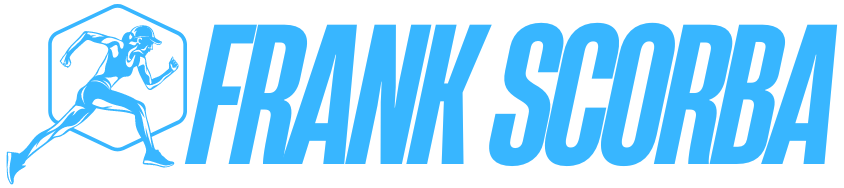In the fast-paced world of digital marketing, email remains one of the most powerful tools for engaging with your audience. To maximize your email marketing efforts, utilizing an efficient email delivery service is crucial. This is where Mautic and SendGrid come into play. In this comprehensive guide, we will explore Mautic SendGrid SMTP settings, detailing how to integrate these two powerful platforms and boost your email marketing strategy.
What is Mautic?
Mautic is an open-source marketing automation platform that helps businesses manage their marketing campaigns more effectively. It offers a suite of features, including email marketing, lead generation, social media integration, and analytics. Mautic allows users to create personalized marketing experiences, segment their audience, and track campaign performance, making it an invaluable tool for marketers.
What is SendGrid?
SendGrid, now part of Twilio, is a cloud-based email delivery service that allows businesses to send transactional and marketing emails. Known for its reliability, scalability, and ease of use, SendGrid offers advanced analytics, real-time tracking, and a robust API that makes it an excellent choice for businesses looking to enhance their email marketing efforts.
Why Use Mautic with SendGrid?
Integrating Mautic with SendGrid can significantly improve your email deliverability, ensuring that your messages reach your audience’s inbox rather than being filtered into spam folders. Some benefits of using Mautic with SendGrid include:
- Improved Deliverability: SendGrid’s infrastructure ensures high deliverability rates, helping you maintain a good sender reputation.
- Scalability: As your business grows, SendGrid can easily scale to accommodate increased email volume without compromising performance.
- Advanced Analytics: Gain insights into your email campaigns, including open rates, click-through rates, and bounce rates, allowing you to optimize your strategy.
- Automated Workflows: Mautic’s automation features combined with SendGrid’s reliable delivery enable you to create seamless customer journeys.
Setting Up Mautic SendGrid SMTP Settings
To harness the power of Mautic and SendGrid, you’ll need to configure the SMTP settings in Mautic. Below is a step-by-step guide to help you set everything up correctly.
Step 1: Create a SendGrid Account
If you don’t already have a SendGrid account, you’ll need to sign up:
- Go to the SendGrid website.
- Click on “Start For Free” and complete the registration process.
- Once registered, log in to your SendGrid account.
Step 2: Generate an API Key
- In the SendGrid dashboard, navigate to “Settings” and select “API Keys.”
- Click on “Create API Key.”
- Provide a name for your API key (e.g., “Mautic Integration”).
- Set the permissions to “Full Access” or customize as needed.
- Click “Create & View” to generate your API key. Be sure to copy this key as you will need it later.
Step 3: Configure Mautic SMTP Settings
Now that you have your SendGrid API key, you can configure Mautic to use SendGrid as its SMTP server:
- Log in to your Mautic dashboard.
- Go to “Settings” (the gear icon) in the top right corner.
- Select “Configuration.”
- Under the “Email Settings” tab, fill in the following details:
- Mail Transport: Select “SMTP.”
- SMTP Host: Enter smtp.sendgrid.net.
- SMTP Port: Use 587 for TLS or 465 for SSL.
- SMTP Encryption: Choose TLS or SSL, depending on the port you selected.
- SMTP Username: Enter apikey (this is a literal string).
- SMTP Password: Paste the API key you generated in Step 2.
- Click “Save & Close” to apply your settings.
Step 4: Test Your Email Configuration
To ensure that Mautic is properly configured to send emails through SendGrid:
- In the Mautic dashboard, go to “Settings.”
- Select “Email Settings.”
- Click on the “Send Test Email” button.
- Enter an email address to receive the test email and click “Send.”
If configured correctly, you should receive a test email in your inbox. If you do not receive it, double-check your SMTP settings and ensure that your SendGrid account is in good standing.
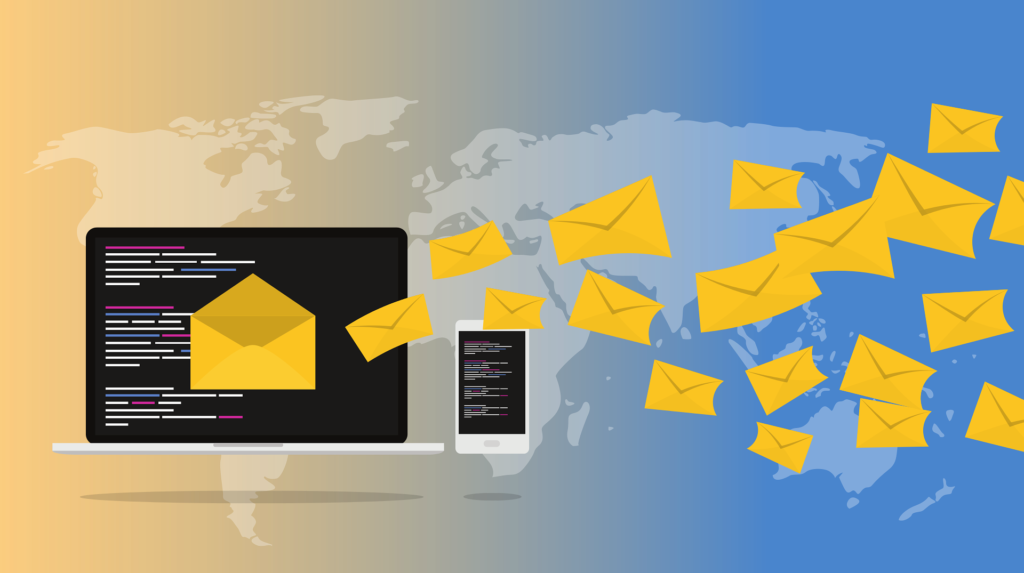
Step 5: Set Up Email Sending Domain
To improve your email deliverability, it’s essential to set up your sending domain in SendGrid:
- In the SendGrid dashboard, go to “Settings” and select “Sender Authentication.”
- Choose “Authenticate Your Domain.”
- Follow the instructions to configure DNS settings for your domain. This process typically involves adding CNAME records to your domain’s DNS configuration.
- Once you’ve added the records, return to SendGrid and verify your domain.
Step 6: Create Email Campaigns in Mautic
Now that you’ve successfully set up Mautic to use SendGrid, you can start creating email campaigns:
- In Mautic, go to “Channels” and select “Emails.”
- Click on “New Email” to create a new email campaign.
- Choose the type of email you want to create (e.g., standalone, campaign).
- Design your email using the drag-and-drop editor or HTML editor.
- Segment your audience and choose your recipients.
- Schedule or send your email campaign.
Step 7: Monitor and Optimize Your Campaigns
After sending your campaigns, it’s crucial to monitor their performance. Mautic provides various analytics tools that allow you to track:
- Open Rates: See how many recipients opened your email.
- Click-Through Rates: Monitor the percentage of recipients who clicked on links in your email.
- Bounce Rates: Identify any issues with email deliverability.
- Unsubscribe Rates: Keep track of how many users opted out of your list.
Using these insights, you can optimize future campaigns for better performance.
Best Practices for Using Mautic and SendGrid
To maximize the effectiveness of your email marketing strategy using Mautic and SendGrid, consider the following best practices:
- Maintain a Clean Email List: Regularly clean your email list to remove inactive subscribers. This helps improve deliverability and engagement rates.
- Segment Your Audience: Use Mautic’s segmentation features to send targeted campaigns tailored to specific audience groups.
- A/B Testing: Experiment with different subject lines, content, and sending times to see what resonates best with your audience.
- Personalization: Utilize Mautic’s personalization capabilities to create a more engaging experience for your subscribers.
- Monitor Deliverability: Keep an eye on your sender reputation and deliverability metrics through SendGrid to ensure your emails are reaching their intended recipients.
Conclusion
Integrating Mautic with SendGrid can significantly enhance your email marketing strategy, providing the tools you need to deliver impactful campaigns and engage your audience effectively. By following this guide on Mautic SendGrid SMTP settings, you’ll be well on your way to optimizing your email marketing efforts and achieving greater success.
In the ever-evolving landscape of digital marketing, staying ahead of the curve is crucial. Leveraging the capabilities of Mautic and SendGrid will not only boost your email deliverability but also empower you to create personalized, automated marketing experiences that resonate with your audience. Start today, and watch your email marketing strategy thrive!
FAQs About Mautic SendGrid SMTP Settings
1. What is Mautic?
Mautic is an open-source marketing automation platform that helps businesses manage their marketing campaigns, including email marketing, lead generation, and customer engagement.
2. What is SendGrid?
SendGrid, now part of Twilio, is a cloud-based email delivery service that allows businesses to send transactional and marketing emails. It offers high deliverability rates and advanced analytics.
3. Why should I integrate Mautic with SendGrid?
Integrating Mautic with SendGrid improves email deliverability, provides advanced analytics, allows for scalability, and enables automated workflows for better audience engagement.
4. How do I create a SendGrid account?
To create a SendGrid account, visit the SendGrid website, click on “Start For Free,” and follow the registration process. Once registered, log in to access your dashboard.
5. How do I generate an API key in SendGrid?
In the SendGrid dashboard, go to “Settings” > “API Keys,” click on “Create API Key,” give it a name, set permissions, and then click “Create & View.” Copy the generated API key for later use.
6. How do I improve email deliverability using SendGrid?
To improve deliverability, set up sender authentication by verifying your sending domain in SendGrid, maintain a clean email list, and monitor your sender reputation.
7. How can I test if my Mautic SMTP settings are working?
In Mautic, go to “Settings” > “Email Settings” and use the “Send Test Email” button. Enter an email address to receive a test email. If successful, your settings are correct.